Solex AO Scan | Advanced Bio-Resonance Scanner for Wellness & Balance
Solex AO Scan | Advanced Bio-Resonance Scanner for Wellness & Balance
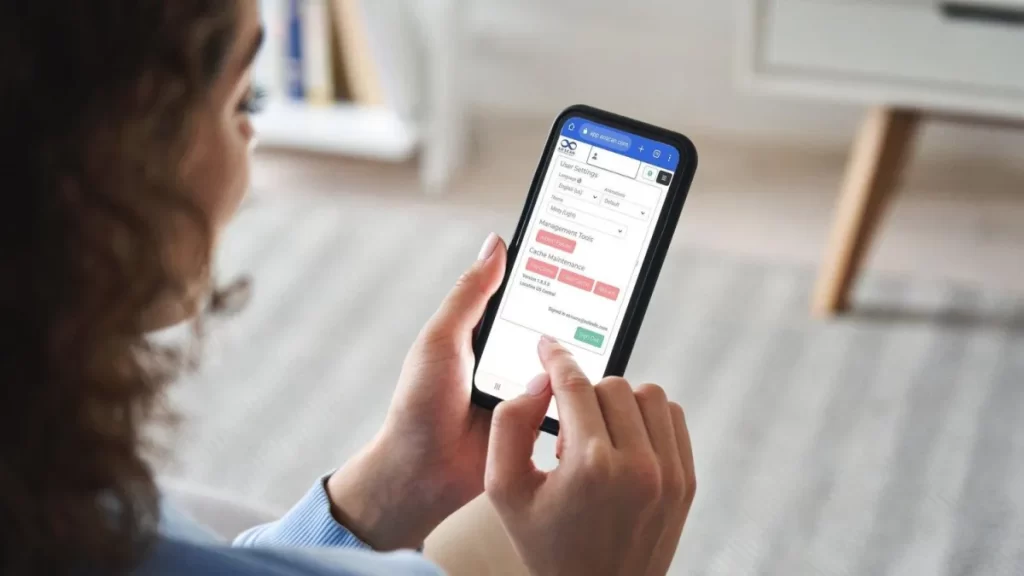
A new feature has been added to your AO Scan program to enhance your scanning experience.
Whether you’re using your own device or an AO Scan device to run your scans, this new addition to the program will further strengthen the server, processing, and internet speed.
The new feature is an animation setting that turns certain animation features on and off during scanning. Let’s walk you through where to find it and what it does.
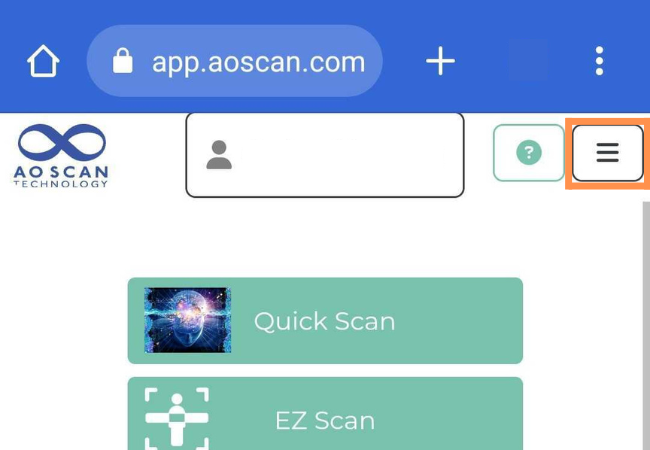
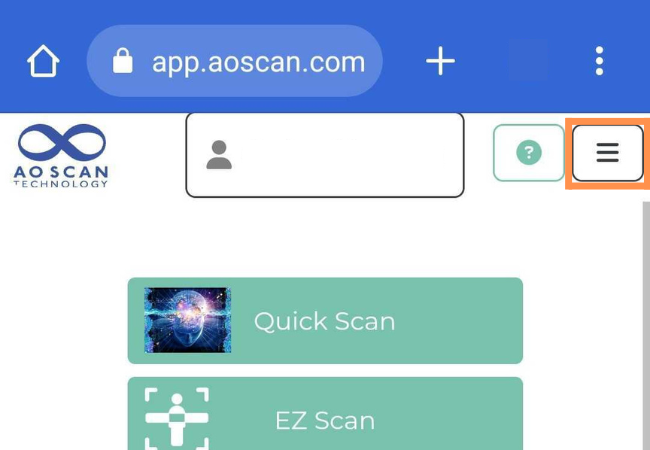
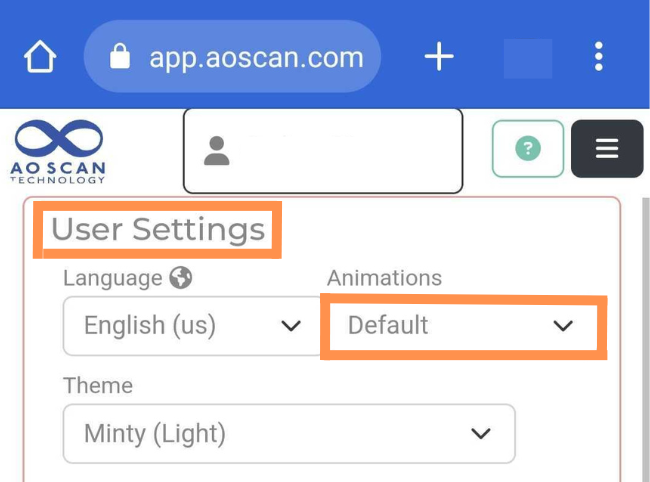
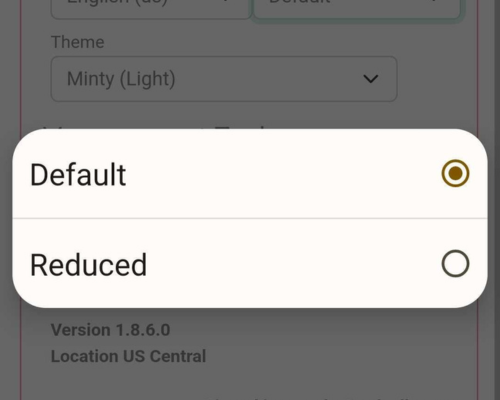
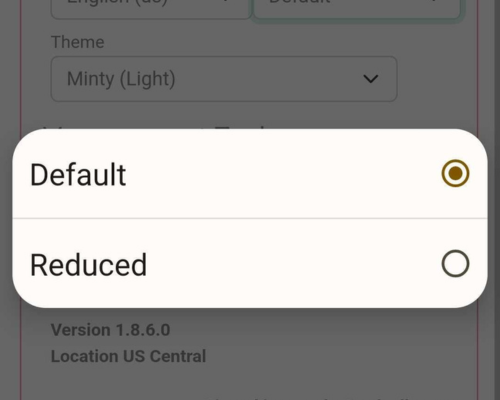
If you’re using your own device to scan, we recommend using a device with the recommended specifications found below.
Minimum Requirements:

Ensuring your device meets these specifications will give you the best possible experience when using the AO Scan Technology software.
All devices and software can benefit from a clear cache to run optimally.
Whether you’re using your own device or an AO Scan device to run your scans, deleting the cache and cookies data regularly will help increase the loading time of web pages, load new versions of web pages, and increase the overall performance of your device.
Watch this video to learn how to clear the cookies and cache on your device!
The faster the speed, the better the experience! Your internet speed is an integral part of your scanning experience. If your scans run slowly, please check that your WiFi connection is up to speed.
Is there a specific place in your home that you like to run your scans? Go there first, then follow the steps below.
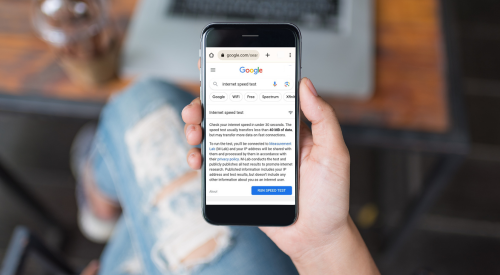
The closer you are to your router, the better the internet connection will be (that is why we recommend going to the place where you normally run scans so that you can see what the speed is in that area).
Find the Google or Chrome app on your device.
Once the test is done, you will get a report with two numbers. The Mbps download should be at least 40, and the Mbps upload at least 20.